Your Second Kotlin Android App
Mar 21 2018 · Video Course (2 hrs, 37 mins) · Beginner
In this course, you'll level up your Android skills by writing a task list managing app entirely in Kotlin. In it, you'll learn about Recycler Views, saving data, using multiple activities, integrating fragments, and Android design materials.
2.4/5Version
- Kotlin 1.2, Android 4.4+, Studio 3.0.1
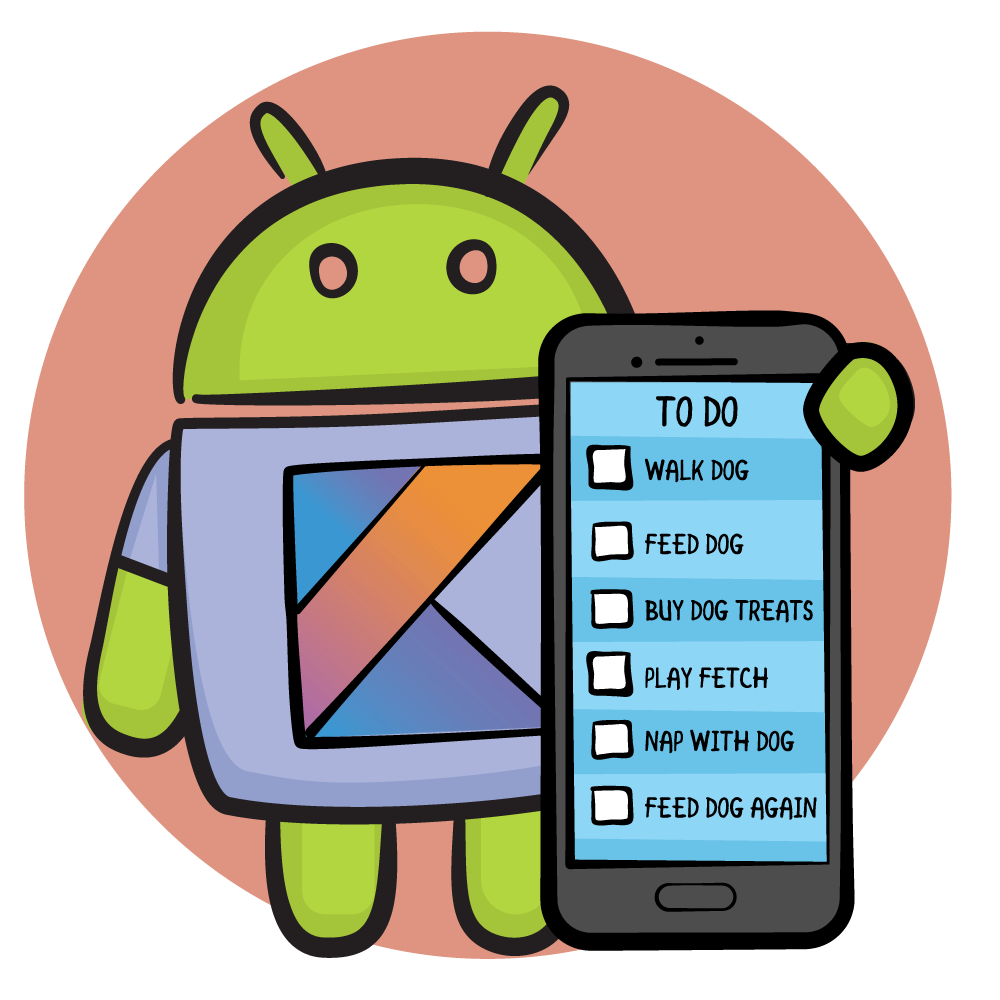
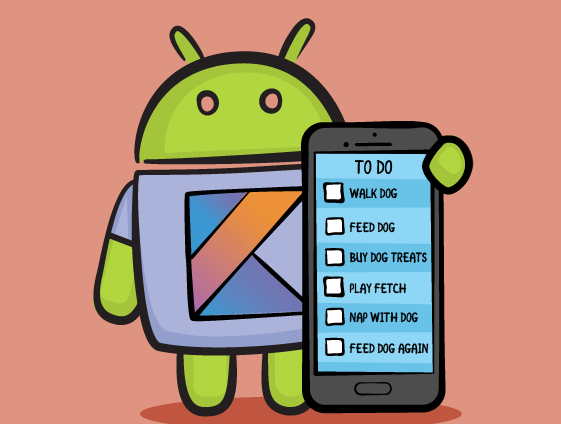
Getting Started
A journey of a thousand android apps starts with the creation of your second one. Learn about the course objectives and what you will build.
1Creating a Project
5:52This video will get you started on making your second app as well as explain some of the project creation features.
2When creating a lists, a good tool to use is RecyclerView. This video will get you started.
3Having a RecyclerView isn't enough. You also need an adapter. Learn about adapters in this video.
4With your adapter created, you just need to hook it up to the activity.
5The adapter managers the data. The view holder handles the view. This video gives you an overview of the process.
6With your RecyclerView in place, the only thing left to do is present the data which just happens to be your challenge.
7Conclusion
0:41With your list setup, you're just getting started. This video points you towards your next steps.
8Saving Data
Introduction
0:44Creating lists isn't enough. You'll ultimately need to save that data which is what this part covers.
9Adding a Dialog
6:16To add items, you'll need to create a dialog and thankfully, Android has a ton of them.
10Shared Preferences is a way that we save data. This video covers the basics of using it.
11You've created a ListManager class. You're challenge is to create an instance of it.
12Now that we have our shared preferences in place, it's now time to hook them up with the main activity.
13Conclusion
0:43With your data being saved, all you need to do is pass data between activities which is the topic of the next part.
14Communicating Between Activities
Introduction
0:52Apps comes with a lot of different activities and in this part, you'll learn how to pass data between them.
15Before you can pass data between activities, you'll need to add a new activity.
16With your preferences in place, all you need to do is integrate it with the rest of the app.
19You started this series by being shown how to add a RecyclerView. Now, your challenge is to add one on your own.
20Now that you have a new Recycler View in place, you'll now need to setup the layout for it which you'll do in this video.
21Adding List Items
6:13With the Recycler View all setup, the next task is to add items to it by way of a floating action button.
22Activities not only present layouts to the user, but they can also provide data to other activities.
23Conclusion
0:41This video concludes the part of working with multiple activities, but you're only getting warmed up. In the next part, you'll leverage fragments to take your activities to the next level.
24Working with Fragments
Introduction
0:59In this part, you'll learn about Fragments which is a great way to compartmentalize your activities for different screen sizes.
25To get started with fragments, you'll need to create one. This video will walk you through the process.
26This video will show you the process of replacing activity code with a fragment instead.
27A great way to test your new layout is to create a new virtual device which is your challenge.
28Showing the Fragment
4:43Now that you have the fragments created, all you need to do is to display them to the end user.
29Now that you have one fragment in place, you need another one. Your challenge is to create a new one for your list detail activity.
30With your new fragment ready to go, you'll need to use it to handle all layout for the list detail activity.
31With your activities converted to fragments, all it takes is a little bit of code and you'll be able to create a simple tablet layout.
32Running the App
3:31The tablet layout is all set to go, but there are errors that need to be resolved. This video shows you how to fix them.
33Conclusion
0:37At last, you have a working app. It's functional, but it's very spartan. This video will introduce you why the next section is important.
34Android Material Design
Introduction
0:40Your app may be functional, but it doesn't look very good. This video introduces you to Android Material Design and why that's important.
35Material Design
2:05Android Material is a site that helps you design your app to be both visual appealing but also consistent with other apps.
36When working with apps, it's useful to think in primary and secondary colors. Android Material Design gives you the tools to make this possible.
37Card Views
5:38Cards are a visual tool to make your app pop. This video shows how to integrate card views in your app.
38Conclusion
1:24This video concludes the entire series, but it gives you direction on where you should go next.
39
Comments